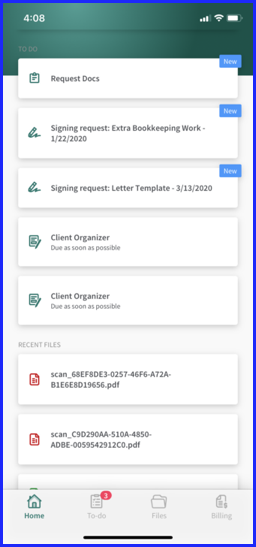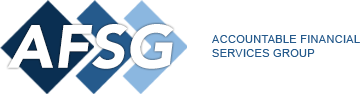AFSG Client Portal
We use a secure client portal to share information, upload documents, invoice clients, and track work progress. Creating an account is simple. You’ll be up and running in no time; available as a mobile application too!
Existing Clients
Using our Client Portal is easy; we are able to seamlessly share documents, invoices, order IRS transcripts, and manage all the workflows for your business or tax preparation.
Upon receiving an invite from AFSG via email, you will be able to log into the Client Portal. After creating your account, you can log into the Client Portal at any time by navigating to the Client Portal URL or download the Canopy Client Portal App for mobile access.
Still need help setting up the first time? Visit Canopy Help Page for tutorials.
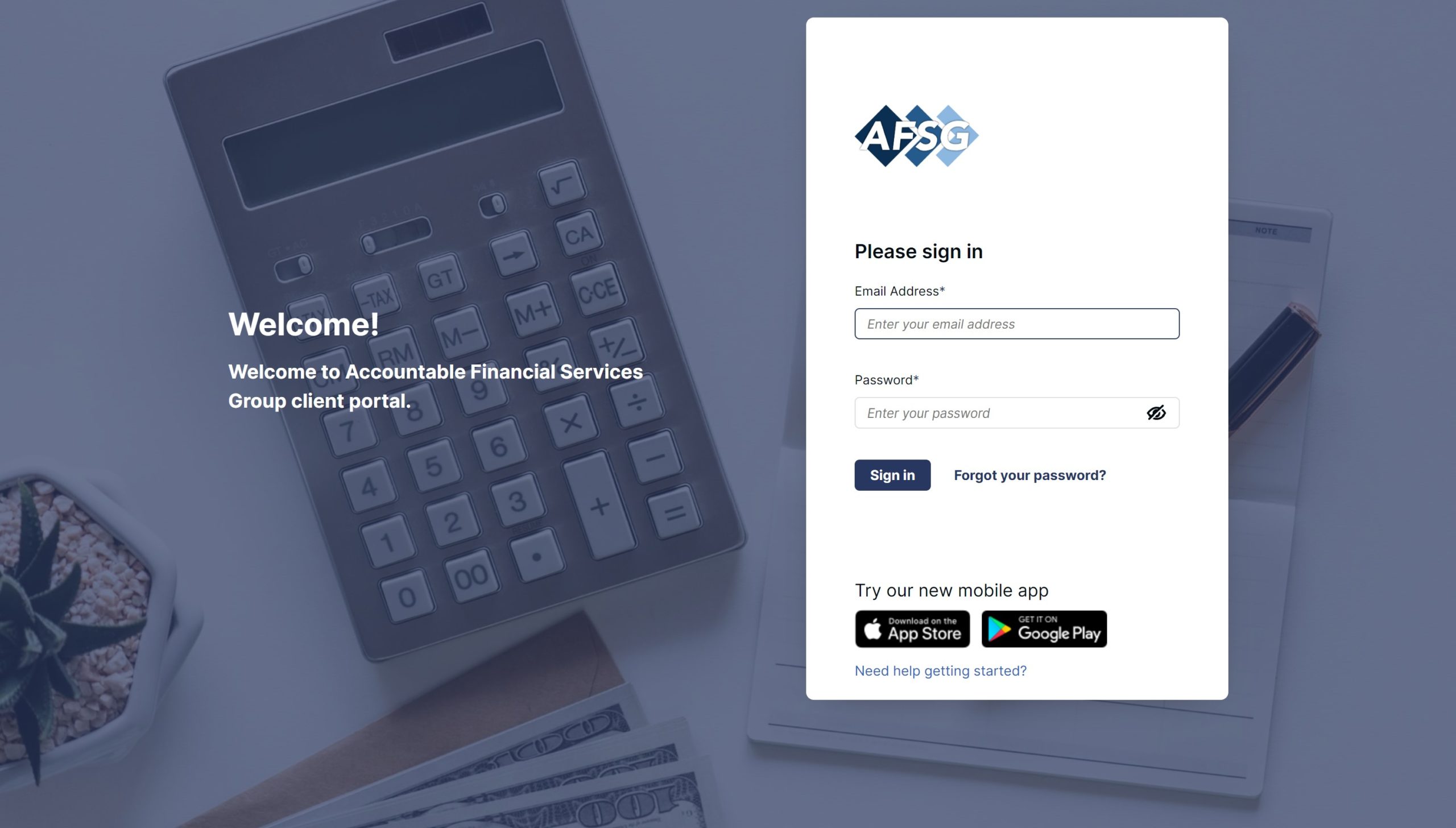
New Clients
Our services go beyond simply saving money—we help keep you organized and your data safe & secure. We use a secure client portal to share information, upload documents, and track progress. Creating an account is simple. You’ll be up and running in no time, it is even available as a mobile application.
Vendors
You can have access too! Our client portal allows us to securely share information, upload documents, and track progress. An AFSG staff member will contact you with your credentials.
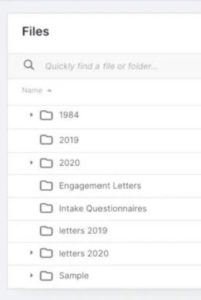
Portal Overview:
- The Home page lets you see all of your accountant’s contact information, tasks that have been requested by your accountant, and any recent files uploaded by you or your accountant.
- Click on any To Do or Recent Files to view them in the Client Portal app.
- Click the Settings icon in the top right hand corner of the screen.
- Here you can:
- Update your Passcode.
- Toggle Face ID on and off.
- Toggle Notifications on and off.
- Send App Feedback to developers.
- Log out.
- The To-Do tab lets you see all tasks that have been sent by your accountant for you to complete.
- Click on a To-do task to view more details.
- On the Task screen, you can perform several operations:
- Click Add file to upload a file to your accountant.
- Click Add a comment to communicate back and forth with your accountant.
- Click Mark as complete to remove the task from your To Do list.
- Complete an eSign request.
- Click Show completed tasks/Hide tasks to toggle archived tasks on and off.
- The Files tab is where you can view any files you or your accountant have uploaded to Canopy.
- Click on a file to see a preview of it.
- Some file types are not supported in the Canopy Client Portal. If the file cannot be previewed, you will have the option to Export the file to a compatible app on your device.
- Click Add a File to upload a new file to the Canopy Client Portal
- Click Scan a document to scan a document into the mobile app.
- Click Add from photos to upload an existing photo from your device.
- Click Upload from files to to upload an existing file from your device.
- The Billing tab lets you see any outstanding balances from your accountant, view payment history, and review current and archived invoices.
- Click Payment history to see past payments made.
- Click on a current payment item to view the invoice for that service.
- Click Make a payment to see your accountant’s specific billing instructions.